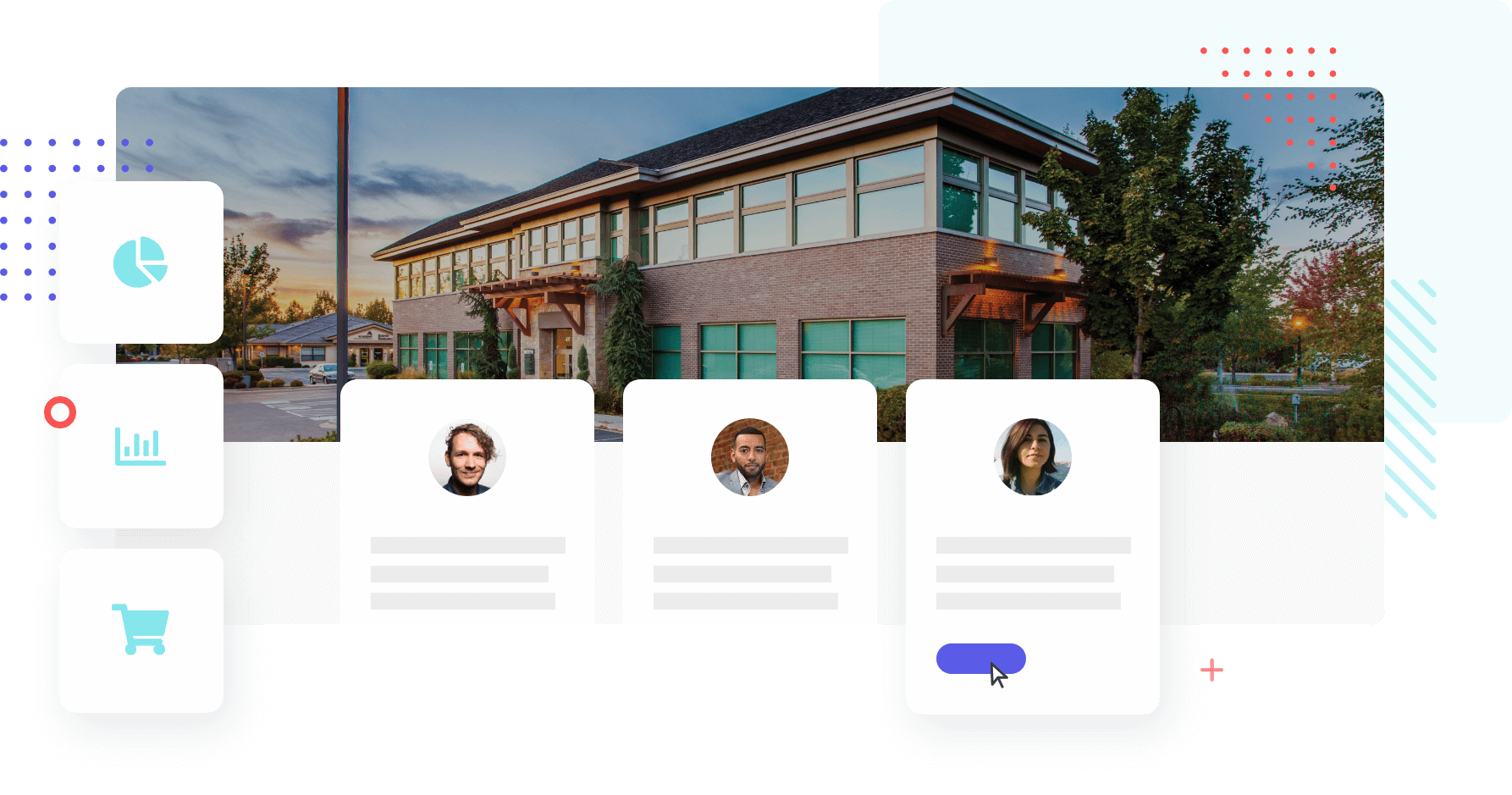To apply for the curriculum for the year 2022, please log in to the GrapeSEED Portal Site.
■URL for login: https://schools.grapeseed.com
■Account:(School administrator's email address and registered password)
※If you do not know your account, please get in touch with us from the portal site menu bar "Help" > "Contact".
Please follow the steps below to apply.
Aliquam Tincidunt Mauris Eu Vivamus Risus.
Lorem ipsum dolor sit amet, consectetuer adipiscing elit. Donec odio. Quisque volutpat mattis eros. Nullam malesuada erat ut turpis. Suspendisse urna nibh, viverra non, semper suscipit, posuere a, pede.
- Sed semper lorem at felis
- Phasellus pede arcu, dapibus eu, fermentum
- Morbi interdum mollis sapien
Aliquam Tincidunt Mauris Eu Vivamus Risus.
Lorem ipsum dolor sit amet, consectetuer adipiscing elit. Donec odio. Quisque volutpat mattis eros. Nullam malesuada erat ut turpis. Suspendisse urna nibh, viverra non, semper suscipit, posuere a, pede.
- Sed semper lorem at felis
- Phasellus pede arcu, dapibus eu, fermentum
- Morbi interdum mollis sapien
| STEP3:Unit plan registration |
!Note!
If you do not set a unit plan, the teaching materials for the new year will not be shipped. Please check the following explanation video for the specific setting method.
- Sign in to the GrapeSEED School Portal Site.
- Click the campus name.

- The campus page will be displayed. Click "Future" on the center of the page.

- The classes you created for the next school year will be displayed. Check below:
All the classes for the next school year you plan are added.
All the classes have the "Start Unit," "Max Unit," and "Student Count" correctly set. - If all the classes are correctly set, select "Manage Campus" from the menu on the top right, and click "Unit Plan Manager" from the dropdown list.

- The "Unit Plan Manager" page will be displayed. Set all the unit start dates for each class.

- After setting all the unit start dates, click "Save" and return to the campus page.

- Select "Manage Campus" from the menu on the top right of the campus page, and click "Bulk Class Editor" from the dropdown list.

- "Bulk Class Editor" page will be displayed. Click "Save & Submit" on the bottom right of the page to submit your curriculum application. *You cannot click the "Save & Submit" unless you have filled the unit start dates of all classes.

- Once your curriculum application is submitted, you cannot change the new school year classes until Apr 1. If you are ready to submit your application, click "OK" when you are asked, "Are you sure you want to continue?".

- Clicking "OK" will take you back to the campus page. You have completed your submission.
Checklist before the submission
-
Have you entered the correct number of students for the new school year?
-
Is the start date set for 'April 1, 2022'?
-
Is the end date set for 'March 31, 2023'?
-
Did you order any materials that you already possess? Are there any duplicates (units that you have already received materials for)? Ensure that you have entered the beginning (new) unit for the year 2022.
-
Do you already have teaching materials for the unit you would start in the fiscal year? If you do, please inform us through the “Contact” form.
FAQs
A:Yes, you can save the unfinished process.
When you decide to stop working on the "Update Multiple Classes" page temporarily, you can click on the "Save" button at the bottom right of the screen to save your work.
Once it is saved, you can open the "Update Multi-Class" page again and resume making changes.
Note: If you click save and open the "Update Multiple Classes" page again, the advanced classes will appear at the end of the list.
A:
If you make a mistake, you can click the "Cancel" button before saving your work.
On the "Update Multiple Classes" page, click the "Cancel" button ( ) that appears to the left of the target class.
You can delete the class after you have saved your work. Follow the steps below to delete the target class:
1) Open the home screen.
2) Go to the "Next Year" tab and click on the class you want to delete, then click on the "Edit" button for the class.
3) Click the "Delete" button to delete the class.
Note: You cannot delete a class if a student or English teacher is still registered to the class.
A: You can view the list of classes for the new school year by following the steps below.
1) Open the home screen.
2) Click on your school shown on the first roll.
3) Click "Start Date" twice to sort the list in descending order.
※Double click on the "Start Date" and sort in descending order.
A: If any changes affect the first shipment of materials or billing, you can make the changes through our customer support team. For further instructions, please refer to "Curriculum Application Process for the year 2022" > "Portal Site Operation Suspension Period".
A:The portal system will ensure you have set up your unit plan before submission.
If classes do not have a start date for the "first unit," the "Save and Submit" button will be disabled or an error message will appear asking you to check the unit plan. If the first unit start date is not set, you will not be able to apply.
Please check the "Unit plan" column shown on the submission page.
A class with an incomplete unit plan will have no check in the checkbox as shown below, and a red arrow will show. Click on the red arrow to display the unit plan for the class in question and set the unit plan.
Note: If there is no red arrow in the "Unit plan" column and you are still unable to submit, try clicking the "Save" button and opening the "Update Multiple Classes" screen again. This will refresh the screen. Check again to see if there is a red arrow in the "Unit plan" column.