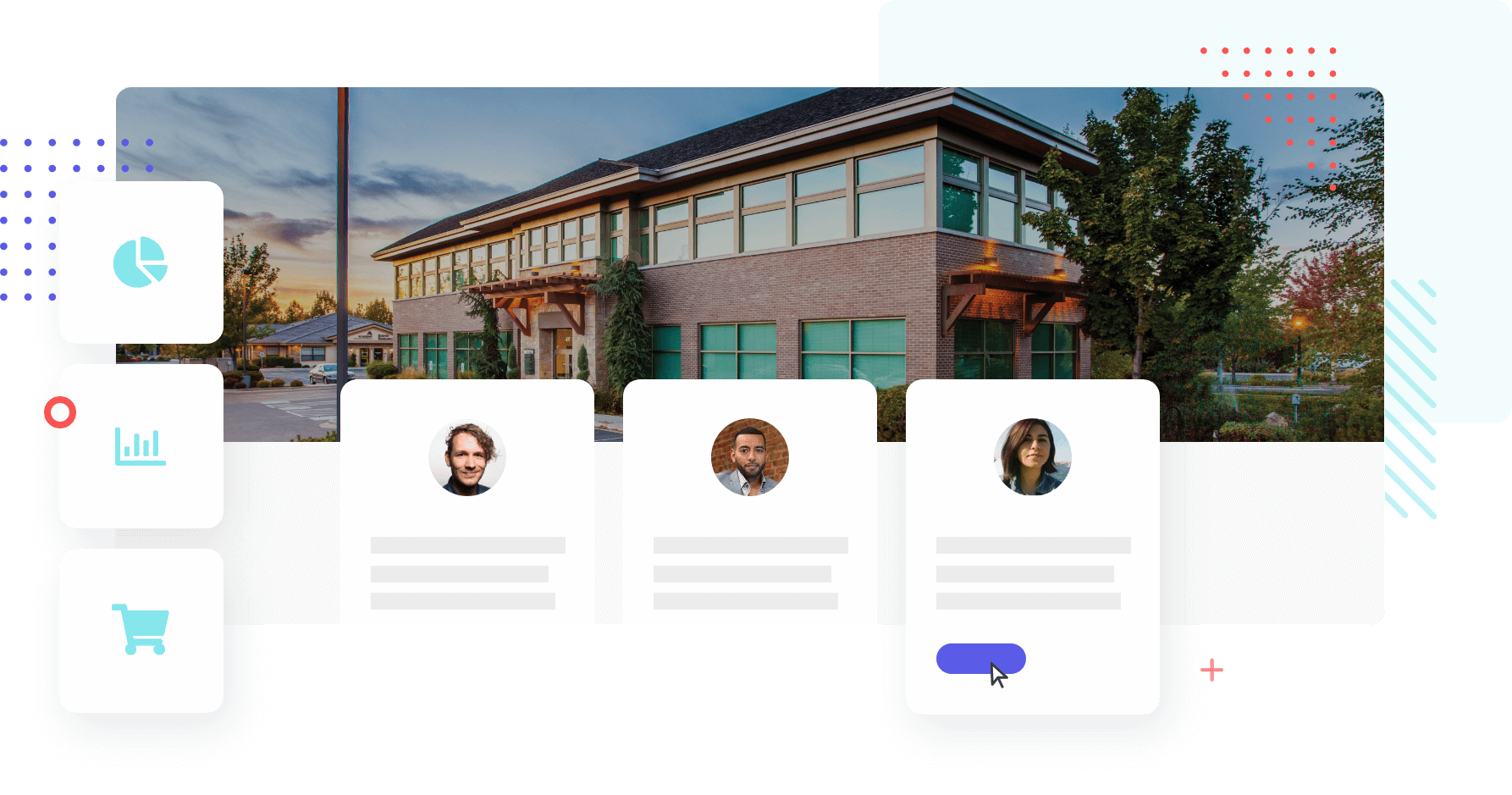To apply for the curriculum for the year 2022, please log in to the GrapeSEED Portal Site.
■URL for login: https://schools.grapeseed.com
■Account:(School administrator's email address and registered password)
※If you do not know your account, please get in touch with us from the portal site menu bar "Help" > "Contact".
Please follow the steps below to apply.
| STEP1:New School year class registration |
!Note!
-
- How to register an existing student class?
※The recommended registration method will differ depending on how your current class will be in the new school year.
・Class change "None" ⇒ Go to "Promote Class"
・Class change "Yes" ⇒ Go to "Create class" - How do I register for a freshman class? ⇒ Go to "Create class"
- How to register an existing student class?
If the class change is "None" (* the existing student class has the same class structure and the same students in the new year), the method of "Promote Class" is effective.
Please check the following explanation video for the specific promotion method. (Japanese Only)
-
- Sign in to the GrapeSEED School Portal Site.
- Click the campus name.

- The campus page will be displayed. Select "Manage Campus" from the menu on the top right, and click "Bulk Class Editor" from the dropdown list.

- "Bulk Class Editor" page will be displayed. Find the class that will continue next school year, and on the first column, "Action," select "Promote" from the dropdown list.

- A "Promoted" class will be created.

- Set the below items of the "Promoted" class.
- Change the "Class name." *Adding the year "2022" at the end will help discriminate the class.
- Select "2022" for the "Term."
- Check the "Keep students" checkbox if all students will continue next year.
★All students will continue. ⇒ Check the "Keep students," and you can promote all students to the next school year.
★Some students will quit ⇒ Don't check the "Keep students." Promote the students individually later.
- If some students are quitting, set the class's student count for the next school year to the "Licenses." * If the student count is not final yet, set a student count slightly larger.
- Set the age or grade of the next school year to "Age/Grade."
- Set a new unit that the class will start next school year to the "Start unit" (A unit that needs to be shipped to the class). * Please don't set a unit that the class has already received the materials.
- Set the final unit the class will reach by the end of the next school year to the "Max unit."
- For "TSI minutes/week," set the total time in minutes the class will spend in a week for TSI.
- For "TSI lessons/week," set the number of times the class will have the TSI in a week.
- For "TSI lessons/year," set the number of times the class will have the TSI in a year.
- Click "Save" and go back to the campus page.
- Click "Future" on the center of the page.

- If you can find the class you created for the next school year, you have successfully promoted a class.
- Sign in to the GrapeSEED School Portal Site.
Aliquam Tincidunt Mauris Eu Vivamus Risus.
Lorem ipsum dolor sit amet, consectetuer adipiscing elit. Donec odio. Quisque volutpat mattis eros. Nullam malesuada erat ut turpis. Suspendisse urna nibh, viverra non, semper suscipit, posuere a, pede.
- Sed semper lorem at felis
- Phasellus pede arcu, dapibus eu, fermentum
- Morbi interdum mollis sapien
Aliquam Tincidunt Mauris Eu Vivamus Risus.
Lorem ipsum dolor sit amet, consectetuer adipiscing elit. Donec odio. Quisque volutpat mattis eros. Nullam malesuada erat ut turpis. Suspendisse urna nibh, viverra non, semper suscipit, posuere a, pede.
- Sed semper lorem at felis
- Phasellus pede arcu, dapibus eu, fermentum
- Morbi interdum mollis sapien
-
- Sign in to the GrapeSEED School Portal Site.
- Click the campus name.

- The campus page will be displayed. Select "Manage Campus" from the menu on the top right, and click "Bulk Class Editor" from the dropdown list.

- "Bulk Class Editor" page will be displayed. You can copy the K3 or K4 classes of the current school year to create the new K3 and K4 classes for the next school year. Find the K3 or K4 class of this year, and on the first column, "Action," select "Duplicate" from the dropdown list.

- A "Duplicated" class will be created.

- Set the below items of the "Promoted" class.
-
- Change the "Class name." *Adding the year "2022" at the end will help discriminate the class.
- Select "2022" for the "Term."
- Set the class's student count for the next school year to the "Licenses." * If the student count is not final yet, set a student count slightly larger.
- If the "Start unit" and the "Max unit" are the same next year, there is no need to change.
- For "TSI minutes/week," set the total time in minutes the class will spend in a week for TSI.
- For "TSI lessons/week," set the number of times the class will have the TSI in a week.
- For "TSI lessons/year," set the number of times the class will have the TSI in a year.
-
- Click "Save" and go back to the campus page.
- Click "Future" on the center of the page.

- If you can find the class you created for the next school year, you have successfully created a class.

- Sign in to the GrapeSEED School Portal Site.