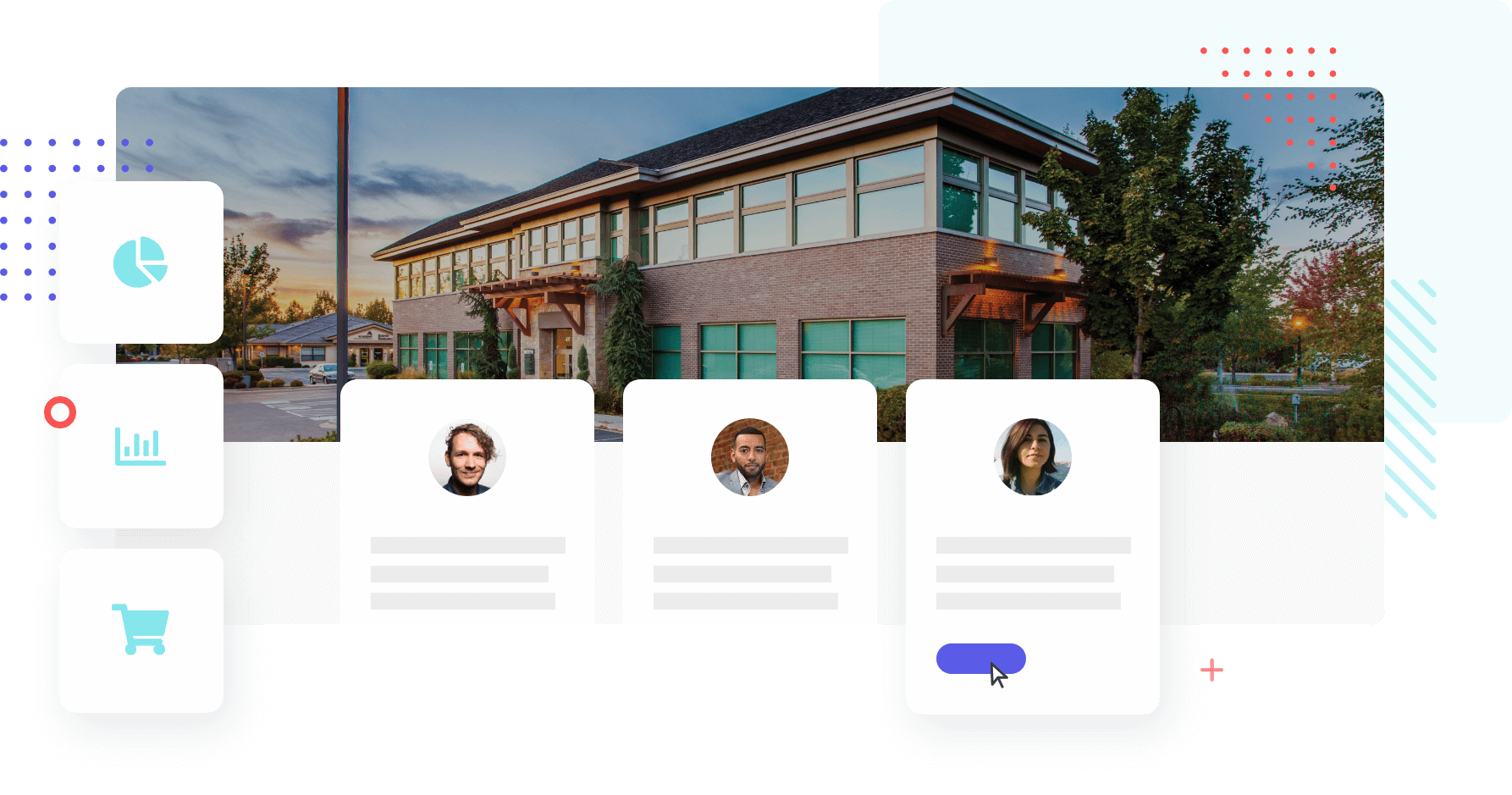To apply for the curriculum for the year 2022, please log in to the GrapeSEED Portal Site.
■URL for login: https://schools.grapeseed.com
■Account:(School administrator's email address and registered password)
※If you do not know your account, please get in touch with us from the portal site menu bar "Help" > "Contact".
Please follow the steps below to apply.
Aliquam Tincidunt Mauris Eu Vivamus Risus.
Lorem ipsum dolor sit amet, consectetuer adipiscing elit. Donec odio. Quisque volutpat mattis eros. Nullam malesuada erat ut turpis. Suspendisse urna nibh, viverra non, semper suscipit, posuere a, pede.
- Sed semper lorem at felis
- Phasellus pede arcu, dapibus eu, fermentum
- Morbi interdum mollis sapien
Aliquam Tincidunt Mauris Eu Vivamus Risus.
Lorem ipsum dolor sit amet, consectetuer adipiscing elit. Donec odio. Quisque volutpat mattis eros. Nullam malesuada erat ut turpis. Suspendisse urna nibh, viverra non, semper suscipit, posuere a, pede.
- Sed semper lorem at felis
- Phasellus pede arcu, dapibus eu, fermentum
- Morbi interdum mollis sapien
| STEP2:Procedure for app usage |
!Note!
It is necessary to complete certain procedures for students to continue using the app in the new school year.
Please be sure to complete the application procedure before submitting the curriculum application.
-
- Continuing student
⇒『Promote』 - New students
⇒『Register New Students』へ
- Continuing student
Please check the following explanation video for the specific setting method.
Please see the following explanation video for the specific method.
-
- Sign in to the GrapeSEED School Portal Site and click the campus name.
- The campus page will be displayed. Select "Manage Campus" from the menu on the top right, and click "Move Promote Students" from the dropdown list.

- On the "Move Promote Students" page, on the left side, select the current class and, on the right side, the future class to promote the student.
- Left side (from the top): Select the campus and the current class.
- Right side (from the left): Select the campus and click “Future.”

- Drag and drop the student from the current class on the left to the future class on the right to promote.

- When the student is promoted, the color of the student will change. Promote all the students needed, and when you are done, click "Save" on the bottom right.
* The portal will raise the student count of the future class when a student is promoted.
- When you click "Save," you will return to the campus page. Click "future" on the center of the page.
- Click the future class where you promoted the student.

- Make sure all the students who should be promoted are on the list. Also, check the student count if it is correct. * Reduce the student count if necessary.

- Click the student count.

- The "License" page will be displayed. Click the minus button.

- The decrease popup will be displayed. To reduce the unnecessary student count of the class, set the number without checking the student names.
* Enter a comment and click "Save."
- Make sure the license count has been reduced.

-
If you go back to the class's page, you can see that the student count matches the number of student names.

- Sign in to the GrapeSEED School Portal Site and click the campus name.
Please see the following explanation video for the specific method.
-
- Sign in to the GrapeSEED School Portal Site.
- Click "Future" on the center of the page.

- The future classes will be displayed. Click the class name to register new students.

- The future class’s page will be displayed. Select "Manage Campus" from the menu on the top right, and click "Register Students" from the dropdown list.

- Confirm the below items on the page, and click the link "or you can download a template here ".
- Class Licenses: Make sure you have enough licenses available for the students to register.
- New Students: Check the box for Bulk
- Account registration method (optional):Check the box for Email

- Open the Excel file you downloaded, and delete the sample data on the second line. Then, enter the data of the new students. You don’t need to enter the optional fields below.
・Required fields::Japanese Name, English Name
・Optional fields: Birthday, Gender, Parent's Email Address
- Return to the portal system.
・Click "Upload" and select the Excel file you created.
・Check to make sure that the students from the Excel file have been imported into the list, and click "Next" on the bottom of the page.
- "Manual Registration" page will be displayed.
・Students are categorized under "New," "Exact Matches," or "Potential Matches."
・If a portion of the student's information match with an existing student, the student will be categorized under "Potential Matches" (e.g., same name and English name). - Select each student listed in "Potential Matches", and unless you are sure any of the candidates on the right is the same student, don't overwrite but select "Create A New Student.”

-
Finally, click the "Save and Continue" on the bottom right of the page.

-
Check all the students under "Students requiring an invitation." Select the invitation template and click "Print Invitations." * You can download the invitations in a PDF file.

-
Print the invitation. Each page has a student name printed on the top left. Provide each page to the correct student.

- Sign in to the GrapeSEED School Portal Site.